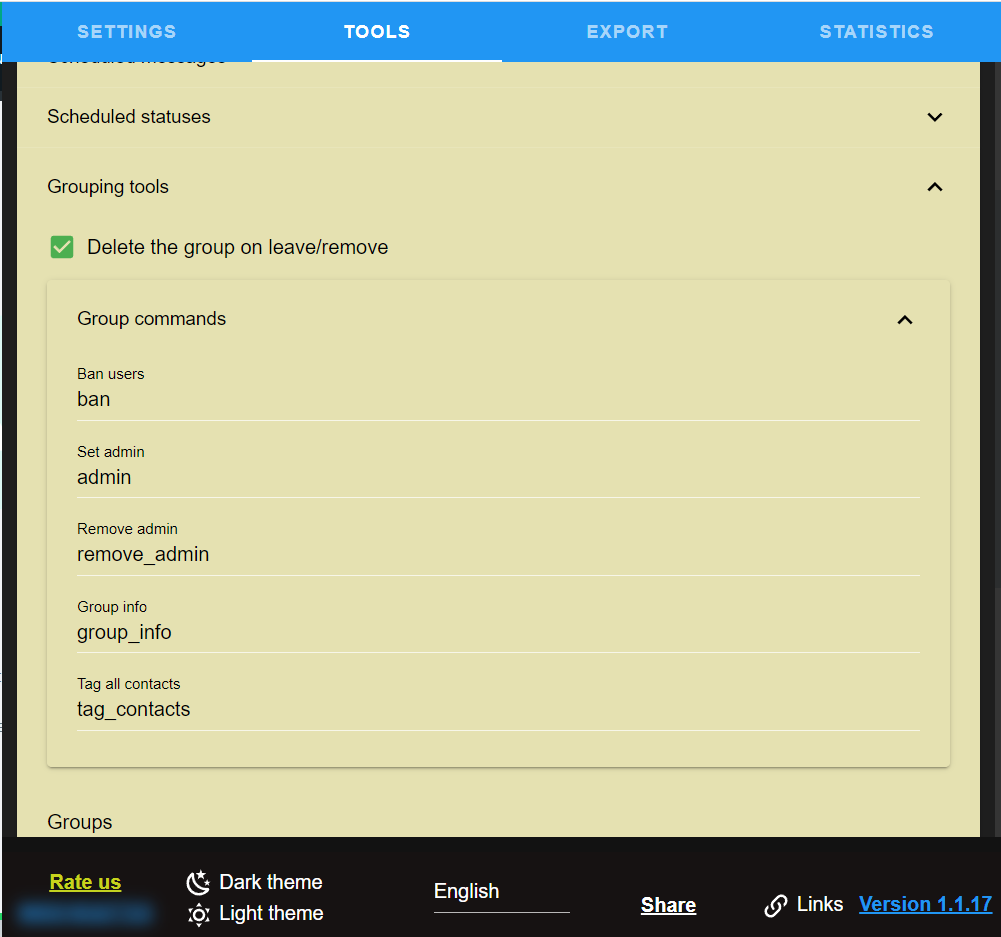Kobikit Sidekick WhatsApp Assistant Features
Create grouping tools actions
Select a group before create the event
Click the +Add New Group Action button. It will open a group action modal window.
Select a template. You must have a template to use this feature. Read Using broadcast if you don't know how to create one.
There are many commands for groups. Group admins can use group commands and only can be used in the groups where the user is admin. The commands can be changed under Group tools panel. These commands are; ban, admin, remove_admin, group_info, tag_contacts
-
ban: remove a user from group
usage: "ban @contact" -
admin: promote a contact as admin
usage: "admin @contact" -
remove_admin: remove admin permission from contact
usage: "remove_admin @contact" -
group_info: return some statistical data about the group
usage: "group_info" -
tag_contacts: tag all contacts in the group
usage: "tag_contacts" or "tag_contacts {some_text}"
Select one of the events.
Join event triggered when someone joined the group. Leave event triggered when someone leave the group.
Select one of the actions.
If you select Send message to user, template text will be sent to user when the event occured. Otherwise the message will be sent to group if you have selected Send message to user.
The created action will appear as below;