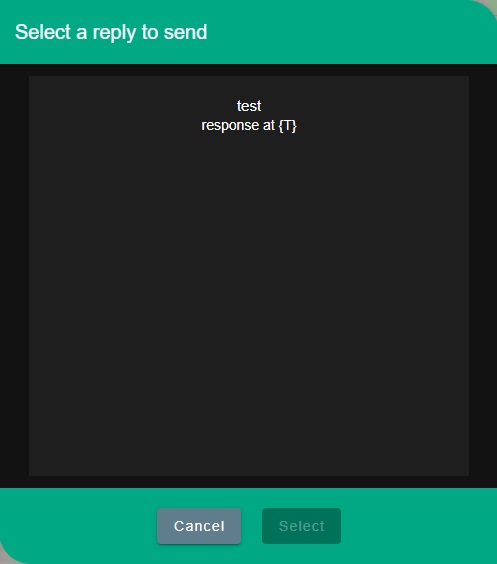Kobikit Sidekick WhatsApp Assistant Features
Chat tools provides functionalities you can use quickly. You can open chat tools clicking bottom after selecting a chat.

Provided tools:
- Add to category
- Reminder
- Schedule
- Voice records
- Smart replies
Add to category
Add to category feature let you add the opened chat to the selected categories.
Select custom categories you want to add the opened chat inside.
You can remove the contact from category following this.
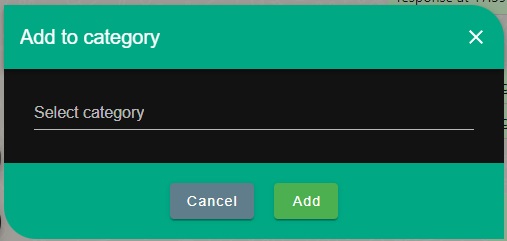
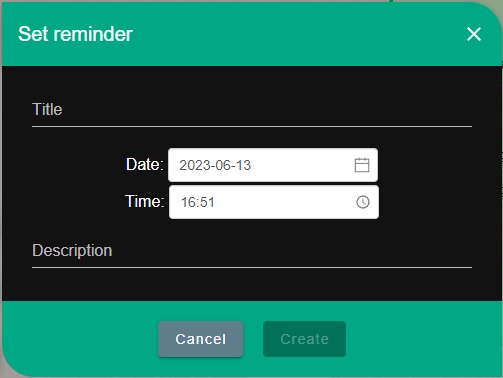
Reminder
Reminder is a feature that shows you popup with specified text at the appointed time.
After click set reminder icon inchat, modal window will appear. Fill the title and description fields then set the date and time.
You can also create or edit reminders at the Reminders tab in the right sidebar. They are listed at the top left page bell icon as incoming and recent.
Schedule
Schedule let you scheduled broadcast messages inchat. For more about scheduled messages
After click set schedule icon inchat, modal window will appear.
Select a template, check contacts or groups you want to select then name the scheduled message and save it.
You can also use scheduled messages panel to send scheduled messages under Tools tab in the Sidekick panel.
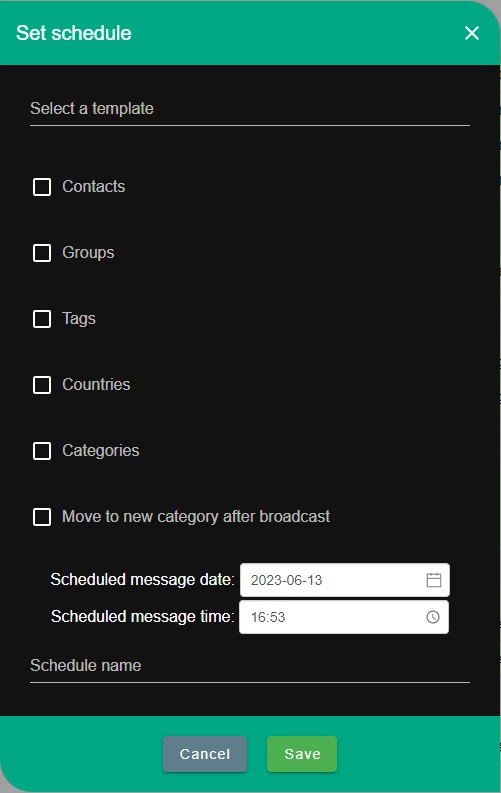

Voice records
Voice records feature let you store audio files and send them as voice messages.
Audio files seem with headphone icon if you just attach them and send to chat but they will seem as instant audio records which you record them just now when you use this feature.
This feature accepts only .OPUS file format. You can covert your .MP3 and other files to .OPUS files using online converters.
The interface is simple. Click add button then select OPUS file finally click Create button.
Uploaded files listed in the same modal. Click the send icon of the recording you want to select to send it to the chat.
Smart replies
This feature let you send smart reply messages as instant messages.
Click the smart replies icon open up modal window. Click smart replies you want to send.