Bookmarks
Bookmarks
Bookmarks serve as a convenient and efficient way to organize and quickly access websites or online content that you find useful, interesting, or need to revisit later. You can use bookmarks to store your messages with Sidekick extension as well.
Bookmarks enable you to organize your messages into folders and subfolders. This organizational structure makes it easy to categorize and locate specific content, preventing your list of saved message contents from becoming overwhelming.
For projects or research, bookmarks can be invaluable. You can save sources, articles, or references in revelant folders for later use, ensuring you have a centralized location for all the information you need.
Bookmarks provide a customizable way to organize your online experience. You can arrange them in a way that makes the most sense to you, tailoring your searching environment to your preferences.
-
Usage
-
Bookmarks can be created using sidebar on the right. Click Bookmarks tab then click Create Folder button to create a folder. Create a bookmark on the same interface clicking Create Bookmark button after creating folders. Now you can create records selecting messages of contact both clicking Create records button and the icons on the left of messages.

-
Select messages after clicking Add records button in contact Sidebar panel. Then select bookmarks which you want to add records to.
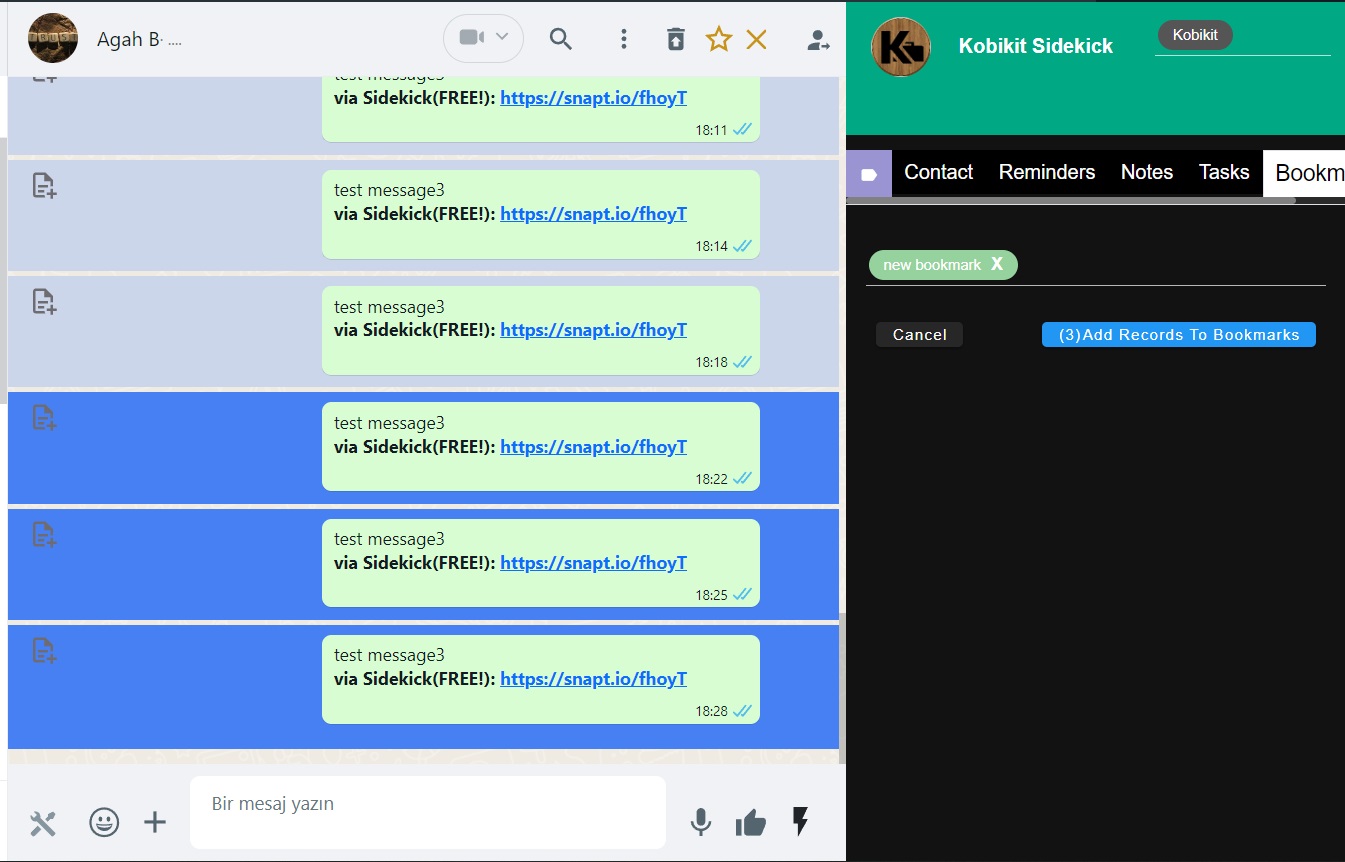
-
Record details and bookmark, folder edit panels are displayed on bookmark display modal window. This window open up on clicking icon on the left top. If you want to see just records belongs to contact open Chat tools and click the same icon
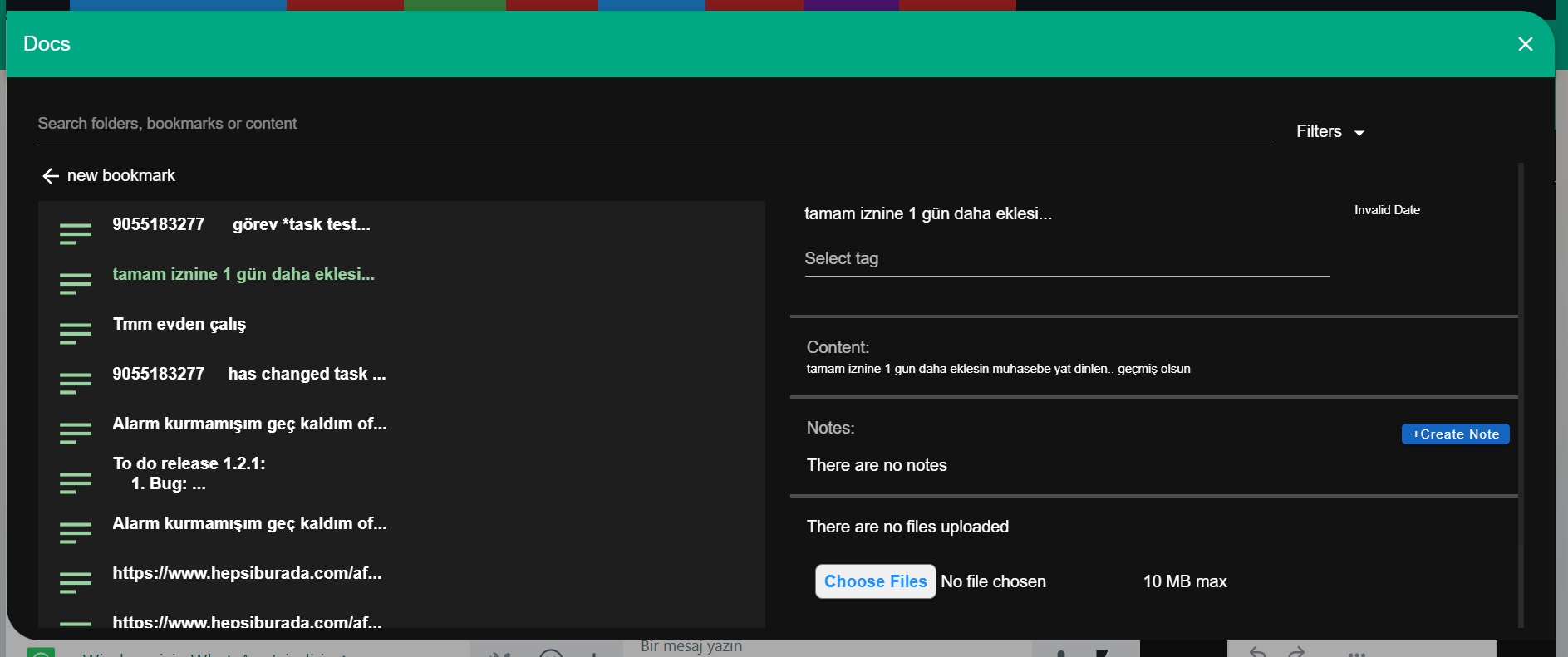
-